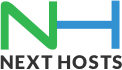Portal Home > Knowledgebase > Plesk > How to check webstats in Plesk 11?
How to check webstats in Plesk 11?
To find out how many people visited a site, from what countries, and what pages of the site they viewed, please follow the below instructions:
1. If you are subscribed to several hosting packages and have access to several webspaces associated with your account, in the Subscription menu at the top of the screen, select the required webspace.
2. Go to the Websites & Domains tab > Web Statistics.
The site visitor statistics will show in a new browser window.3. To view statistics for web pages viewed from the SSL-secured area of your site, please select SSL Web Statistics in the menu.
4. To view statistics for files downloaded over the file transfer protocol (FTP), select FTP Statistics in the menu.
Alternately, you can view the visits statistics for a site by visiting the following URL:
https://your-domain.com/plesk-stat/webstat. When prompted for username and password, specify your FTP account username and password.
![]() Add to Favourites
Add to Favourites  Print this Article
Print this Article