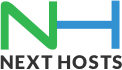Portal Home > Knowledgebase > Cpanel > How do I setup redirection on my hosting domain via cPanel?
How do I setup redirection on my hosting domain via cPanel?
This feature allows for the redirection of users visiting a particular page. This can be useful when redirecting a short URL to a necessarily long URL.
You can redirect your hosting domain to another hosted website by logging into your Yournic control panel.
To add a redirect please follow the below-mentioned steps:
1- Use the menu to select the type of redirection needed—temporary or permanent.
. The Temporary 302 setting will not update the visitor’s bookmarks.
. The Permanent 301 setting will notify the visitor’s browser to update its records.2- Enter the URL to which you want to redirect with the menu and text box.
3- In the “redirects to” field, enter the URL to which you would like to redirect users.
.You must specify a protocol in this field, such as http://, https://, or ftp://.
4- Select whether to redirect with or without www. preceding the URL with the following options:
. When you select Only redirect with www, only users who type www in front of the page name will be redirected.
. When you select Redirect with or without www., you will redirect all users regardless of whether the www. prefix is included with the URL.
. When you select Do Not Redirect www., users who type www. with the URL will not be redirected.5- Click the Wild Card Redirect box if you wish to redirect all files within a directory to the same filename in the new directory.
For example, when wild card redirects are active, if example1.com redirects to example.com, then a visitor trying to access example1.com/pic.jpg will be redirected to example.com/pic.jpg.
6- Click Add.
You may test the redirect by clicking the link under Directory in the Current Redirects table. This will take you to the original domain, which should be redirected, if it is properly configured.
Important Note:
You cannot edit a redirect using this screen. If you wish to modify a redirect, you will need to delete and then recreate it.You have now successfully redirected your hosted domain to selected destination web address.
![]() Add to Favourites
Add to Favourites  Print this Article
Print this Article