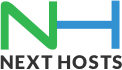Portal Home > Knowledgebase > Email > How to configure your Samsung Galaxy S5
How to configure your Samsung Galaxy S5
Please follow the instructions as how to set up your email on Samsung Galaxy S5.
1. Go to Settings and In General settings click Accounts:
2. In Accounts scroll down and click on +Add Account3. Now enter initial details i.e Email and Password and click Next:
4. After Verifying your initial details it will ask which account you wish to create i.e IMAP or POP. Please select IMAP account:
5. Now enter Incoming mail server settings as mail.yourdomain and your email address and password with IMAP PORT 143:
6. It will now verify the IMAP settings:
7. Now enter Outgoing (SMTP) mail server settings and use mail.yourdomain as outgoing mail server and same username and password you have used for incoming. Please also enable TLS(accept all cert):
8. It will now verify Outgoing mail server settings
9. Now go to Sync settings within account and enable sync:
10. You can set account options as you want to:
11. Once you have set up account option it will Process your account:
12. Your account is set up now and you can give this account a name which is optional.
Your Samsung S5 has been configured now!
![]() Add to Favourites
Add to Favourites  Print this Article
Print this Article