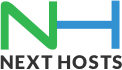Portal Home > Knowledgebase > Email > How to configure your Samsung Galaxy S4
How to configure your Samsung Galaxy S4
How to configure your Samsung Galaxy S4:
1. Please go to your phone settings and click Accounts and click on +Add account:
2. Enter your email address and password and make sure that you are using correct details and then click Next:
3. After verifying the initial details it will ask you to select either POP or IMAP. Please select IMAP:
4. It will check the auto set up information
5. After verifying the details, you will enter incoming mail server and login details. Please mail.yourdomain as incoming mail server and your email address as username and password as set for this email and select TLS(accept all certificate) as Security type and use 143 as IMAP Port:
6. It will now verify your settings for incoming mail server:
7. Now enter Outgoing (SMTP) mail server settings with mail.yourdomain as server name and same username and password as used for incoming with TLS(accept all certificate) as Security type and 587 as custom port and press Next:
8. It will now verify Outgoing mail server settings.
9. Now go to Account options and select as how would you like to get your emails and enable email sync
Tap Next and your Samsung S4 has been successfully configured.
![]() Add to Favourites
Add to Favourites  Print this Article
Print this Article