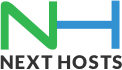Portal Home > Knowledgebase > Email > How to setup an imap/pop_account on iPhone 5 & 6?
How to setup an imap/pop_account on iPhone 5 & 6?
IMPORTANT NOTE: Before you set up your apple device, please make sure that you are using strong password for your email account as ‘Apple’ has recently updated their security settings and it requires a strong password now. You can set strong password through your domain’s Plesk control panel.
Please click on PLAY to watch a video tutorial of how to setup the email account on your Iphone.
Alternatively, you can follow these instructions to setup your email account on IPHONE
1. Go to Settings:
2. On the Settings screen, tap Mail, Contacts, Calendars
3. Tap Other to configure your email with domain name.
4. Tap Add Mail Account.
5. Enter Description i.e Name, email address and password and Tap Next
6. Tap IMAP and Enter Incoming mail server settings as mail.yourdomainname and your email address and password with IMAP PORT 143
7. Scroll down and enter Outgoing (SMTP) mail server settings and use mail.yourdomainname as outgoing mail server and same username and password you have used for incoming:
8. Tap Next and It will verify your account.
9. Now Save Settings:
10. Go to Account setting and click on Account name
11. Go to SMTP settings
12. Glick on Mail server
13. Please make sure SSL in ON with a custom port 587
You have successfully configured your Iphone.
![]() Add to Favourites
Add to Favourites  Print this Article
Print this Article