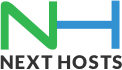Portal Home > Knowledgebase > Email > Setting up your email address in BlackBerry
Setting up your email address in BlackBerry
To configure IMAP /POP3 for your Blackberry, just follow these steps:
1. On the BlackBerry home screen, select the Blackberry Setup icon, then choose Personal Email Set-up. Note: On older BlackBerrys, find and select the Personal Email Set-up icon.
2. Select Personal Email Set-up.
3. Accept the Terms and Conditions.
4. Enter your full email address. Example: sean@example.com.
5. Leave the password field blank. Select Next.
6. The message ‘We are unable to set up your email account.’ will appear. Select ‘I will provide the settings to add this email account’. Select Next.
7. Select ‘Internet Service Provider Email (POP/IMAP)’. Select Next.
8. Select ‘I will provide the settings to add this email account’. Select Next.
9. A message ‘The BlackBerry Internet Service could not configure [your email] account’ will appear. Select ‘Provide The Settings’.
10. Enter your full email address. Example: sean@example.com. Then enter your mailbox password. Select Next.
11. Enter ‘mail.yourdomain.com’ as the email server. Select Next.
12. Select OK.
13. Under your newly added email address, select Edit.
14. Select Advanced Settings at the bottom.
15. Ensure the port is set to ‘143′ and ‘Use SSL’ is set to ‘no’
16. Select Save.
If your email set-up was successful, there should be a new-messages icon on your home screen labeled with the name of the account. Once you see this icon, follow these steps:1. Open the mailbox icon.
2. Open the menu by pressing the jog wheel or BlackBerry menu button, then select Options.
3. Select Email Reconciliations.
4. Confirm the following settings:
* Delete On: Mailbox & Handheld
* Wireless Reconcile: On
* On Conflicts: Mailbox Wins
5. Select Save.
You have Successfully completed the configuration for BlackBerry.
![]() Add to Favourites
Add to Favourites  Print this Article
Print this Article