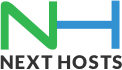Portal Home > Knowledgebase > Email > How to configure your emails in Samsung Galaxy S III?
How to configure your emails in Samsung Galaxy S III?
You can now Configure your Samsung Galaxy SIII Smart Phone to retrieve your emails.
1. Find “Email”
- Press Apps.
- Press Email.
2. Enter email address
- Press account@example.com and key in your email address.
3. Enter password
- Press Password and key in the password for your email account.
- Press Next.
4. Select server type
- Press POP3 account (You can select IMAP as well).
5. Enter username
- Key in the username for your email account.
6. Enter incoming server
- Press the field below POP3 server and key in the incoming mail server i.e mail.example.com
7. Turn encryption of incoming email messages on or off
- Press the drop down list below Security type.
8. Enter incoming port
- Press the field below Port and key in 110
9. Turn deletion of email messages on server on or off
- Press the drop down list below Delete email from server.
- Press Never or When I delete from Inbox.
- Press Next.
10. Enter outgoing server
- Key in the outgoing mail server i.e mail.example.com
11. Turn off encryption of outgoing email messages
- Press the drop down list below Security type.
- Press None.
12. Enter outgoing port
- Press the field below Port and key in 25 or 587
13. Turn on SMTP authentication
- Press Require sign-in to turn on SMTP authentication.
- When the box next to the menu item is ticked (V), SMTP authentication is turned on.
14. Enter username for outgoing server
- Press the field below User name and key in your email address as username and password.
15. Enter password for outgoing server
- Press the field below Password and key in your password for your email address.
- Press Next.
16. Select setting for retrieving new email messages
- Press the drop down list below Email check frequency.
- Press Never or the required period.
17. Enter email account name
- Press the field below Give this account a name (Optional) and key in a name for your email account (such as Private or Work).
18. Enter sender name
- Press the field below Your name (displayed on outgoing messages) and key in the required sender name.
19. Retrieve email messages
- Press Done.
- Wait while your phone retrieves new email messages.
20. Exit
- Press the Home key to return to standby mode.

![]() Add to Favourites
Add to Favourites  Print this Article
Print this Article