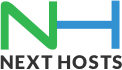Portal Home > Knowledgebase > Email > How to configure your emails in Samsung Galaxy S II?
How to configure your emails in Samsung Galaxy S II?
Here’s how it’s done:
Tap the Home icon
Tap the Grid icon so you can view all installed applications
Tap the Email icon
Enter your Email Address and Password for the account you are setting up and tap Next
Select the type of account: POP3, IMAP; select either POP3 or IMAP, as appropriate.Enter the Incoming server settings:
Username: anything@yourdomain.com
Password: email address’s passwordPOP3 / IMAP server: mail.yourdomain.com
Port : 110 / 143
Security type then tap “Done”, and then “Next”
Enter the Outgoing server settings:
SMTP server: mail.yourdomain.com
Port: 25 or 587Security type, Require sign-in (check box)
Username: anything@yourdomain.com
Password: email address’s passwordtap “Done”, and then “Next”
You can now select Account options: Email checking frequency (15 minutes by default), Send email from this account by default (check box), and Notify me when email arrives (checkbox) — make your selections and tap Next
Your email account is now set up on your Samsung Galaxy S II and must be named.
![]() Add to Favourites
Add to Favourites  Print this Article
Print this Article