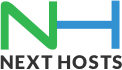Portal Home > Knowledgebase > Email > Setting up your email address in Eudora 7.x
Setting up your email address in Eudora 7.x
Eudora 7 is a free email client from Qualcomm.
Please follow these steps in order to set up the email account on Eudora 7:
1. Please open Eudora
2. Please click on the “File” menu and then select “New”
3. Click on “Mail Account”
4. A new window will appear asking you for Your Name — please enter your name as you want it to appear on the “From” line of your outgoing email.
5. Email Address – please enter your full email address (e.g. info@example.com).
6. Password: please enter your email account password.
7. Please click “Continue”
8. Please enter the following information:
a. Incoming Email Server: please input mail.domainname such as (mail.example.com for info@example.com)
b. Please select the E-mail account protocol type POP3 or IMAP.
i. Please select IMAP if you believe you are going to use your email account on multiple devices.
ii. Please select POP3 if you are sure you only want this email account on one device and want to download the emails off the server and only store the emails on the device such as your laptop or phone.
9. Please enter on Outgoing Email Server: please input mail.domainname ( such as mail.example.com for info@example.com) on the SMTP server box
10. Change your outgoing server setting to 587.
11. User Name: please enter your full Email Address ( such as info@example.com ).
12. Click the “Create Account” Icon
13. When the account is added please click on “tools” menu and select “account settings”
14. Please make sure you highlight your email account and click on “outgoing server (smtp)” and click on “edit”
15. Please click the box for “Use secure authentication”
16. Click ok and then ok again to finish setting up your account.
Congratulations you have set up your email account on Eudora 7
![]() Add to Favourites
Add to Favourites  Print this Article
Print this Article