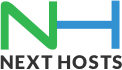Portal Home > Knowledgebase > Email > How to configure your email account in Apple IPhone 4S?
How to configure your email account in Apple IPhone 4S?
1- Find “Mail, Contacts, Calendars”
- Press Settings.
- Press Mail, Contacts, Calendars.
2- Create new email account
- Press Add Account….
- Press Other.
- Press Add Mail Account.
3- Enter sender name
- Press Name and key in the name you want to use as sender name in your email messages.
4- Enter email address
- Press Address and key in your email address i .e sean@example.com
5- Enter password
- Press Password and key in the password for your email account at your email provider.
6- Enter email account name
- Press Description and key in a name for your email account (such as “Private” or “Work“).
- Press Next.
7- Select server type
- Press POP.
8- Enter incoming server
- Press Host Name below Incoming Mail Server i.e mail.example.com
- Key in the name or the IP address of your email provider’s incoming server.i.e mail.example.com
9- Enter username
- Press User Name below Incoming Mail Server and key in the username for your email account at your email provider.i .esean@example.com
10- Enter outgoing server
- Press Host Name below Outgoing Mail Server and key in the name or IP address of your email provider’s outgoing server.i.email.example.com
11- Enter username for outgoing email
- Press User Name below Outgoing Mail Server and key in the username for your email account at your email provider.sean@example.com
12- Enter password for outgoing email
- Press Password below Outgoing Mail Server and key in the password for your email account at your email provider.
13- Save information
- Press Save.
14- Select email account
- Press the name of the email account you’ve just set up.
15- Turn off SSL encryption of outgoing email messages
- Press SMTP below Outgoing Mail Server.
- Press the field below Primary Server.
- Press the indicator next to Use SSL to turn OFF the function.
16- Turn off password encryption
- Press Authentication.
- Press Password.
- Press the field in the top left corner of the display.
17- Enter outgoing port
- Press Server Port.
- Key in 25 or 587 and press OK.
18- Turn off SSL encryption of incoming email messages
- Press the name of the email account you’ve just set up.
- Press Advanced.
- Press the indicator next to Use SSL to turn OFF the function.
19- Turn off password encryption
- Press Authentication.
- Press Password.
- Press Advanced.
20- Enter incoming port
- Press Server Port and key in 110
- Press the name of the email account you’ve just set up.
- Press Done.
You have Successfully completed the email configuration for Iphone4S.
Extra retrieval settings:
21- Select setting for retrieval of new email messages
- Press Fetch New Data.
- Press the indicator next to Push to turn the function on or off.
- If you turn off Push:
- Press the required period or Manually.
- To select settings for a specific email account:
- Press Advanced.
- Press the required email account.
- Press Fetch or Manual.
- Press Advanced.
- Press Fetch New Data.
- Press Mail… to save the settings.
22- Exit
- Press the Home key to return to standby mode.

![]() Add to Favourites
Add to Favourites  Print this Article
Print this Article