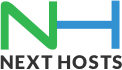Portal Home > Knowledgebase > Email > How to setup your email account on Outlook 2010?
How to setup your email account on Outlook 2010?
Outlook 2010 was the next version after Outlook 2007 and in this version Microsoft have completely changed the layout seen in previous versions.
Alternatively, you can follow these instructions to setup your email account on Outlook 2010
1. Load up Outlook 2010
2. Click on “File” located in the tool bar at the top of the page and click ‘Add account’.
3. A new window will appear asking you the following information
a. Your name — please type in what you want your receivers to see when you send emails.
b. Email address – type in the full email address you want to set up
c. Password – please type in the email address password
d. Please make sure the “manually configure server settings or additional server types” option is ticked so that we can manually type in the server settings.
4. Click the “next” icon.
5. A new window will appear asking you to ‘Choose Server’. Please select the option Internet E-mail and then click “next” to continue.
6. On the new window, it will ask for the following details
a. User Information
i. Your name — please type in what you want your receivers to see when you send emails.
b. E-mail address – type in the full email address you want to set up
c. Server Information
d. Account type – it will give you a drop down menu asking for the account type protocol; please select IMAP as the account protocol if you intend to set this email account up else, otherwise please select POP .
e. Incoming Mail Server – mail.yourdomain e.g if your domain is example.com then it will be mail.example.com
f. Outgoing Mail Server (SMTP) — mail.yourdomain e.g if your domain is example.com then it will be mail.example.com
g. Login Information
i. User name — please type in your full email address.
ii. Password — please type in your email account password.
7. Please tick the option remember password.
8. Please click on the “More Settings” icon located on the bottom right hand side on top of the cancel icon.
9. A new window appears on the screen, please select the Outgoing Server tab
10. Once on the outgoing server tab please select the option ‘My Outgoing server (SMTP) requires authentication option’ and select the option ‘use same settings as my incoming mail server’ and click OK
a. Please go to the Advance tab please make sure that the incoming mail port is 143 if you are using IMAP or 110 if you are using POP and please also make sure outgoing mail server port is: 25 or 587. Please use the following type of encrypted connection TLS with 587 – It’s all about secure emails delivery
11. Click on the OK icon.
12. Please click on the Test Account Settings to check that the settings have been accepted by Outlook.
13. A new window will appear showing that outlook is testing the settings. Once completed, please on ‘Close’ to close down the window.
14. This will take you back to the Main screen, Please click on Next icon to continue
15. Please click on Finish Icon to complete the set up.Congratulation you have now successfully set up your email account on Outlook 2010
![]() Add to Favourites
Add to Favourites  Print this Article
Print this Article